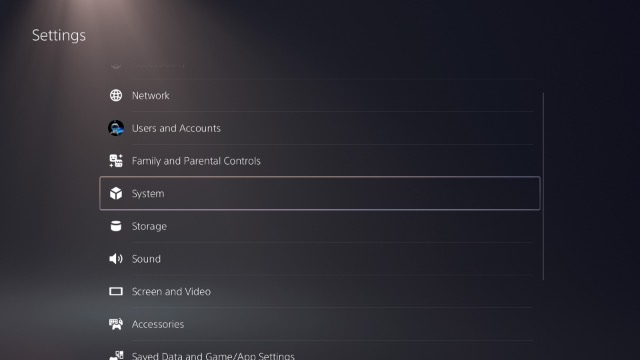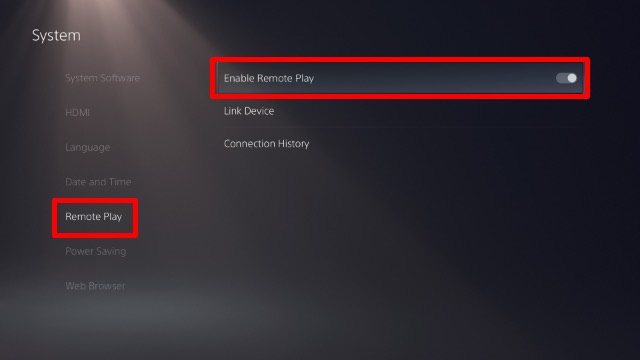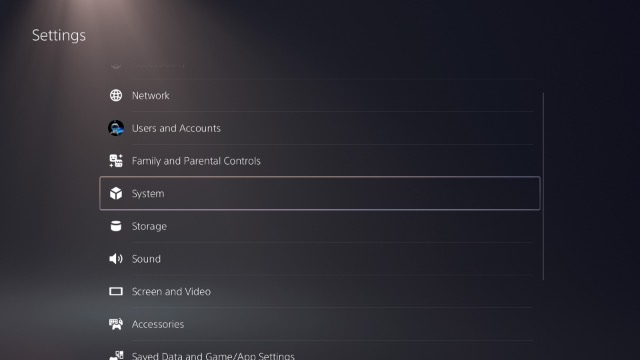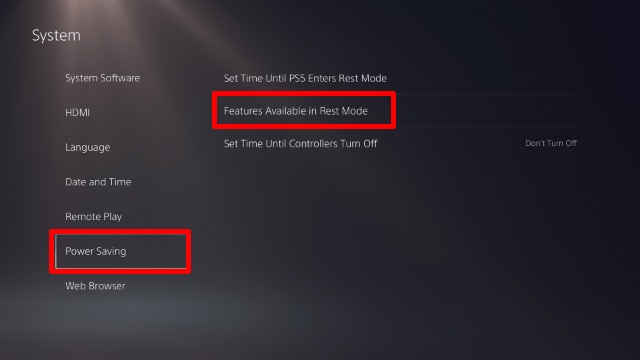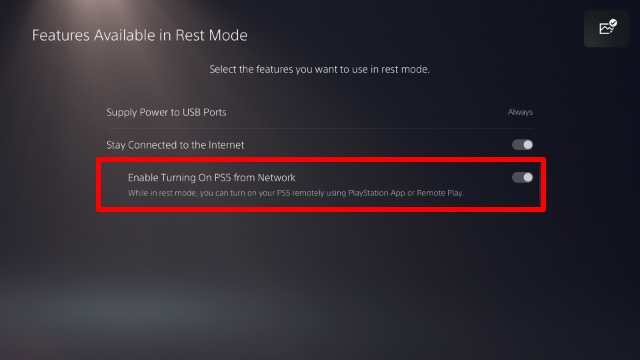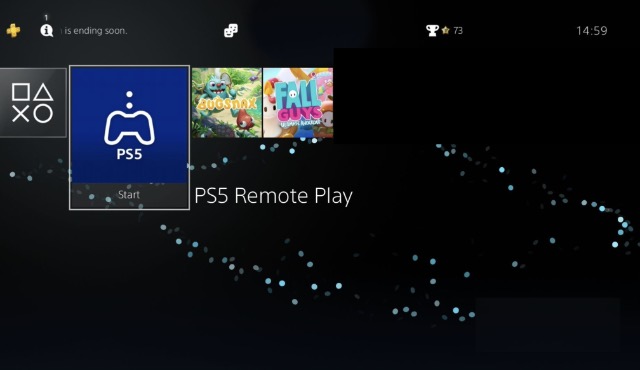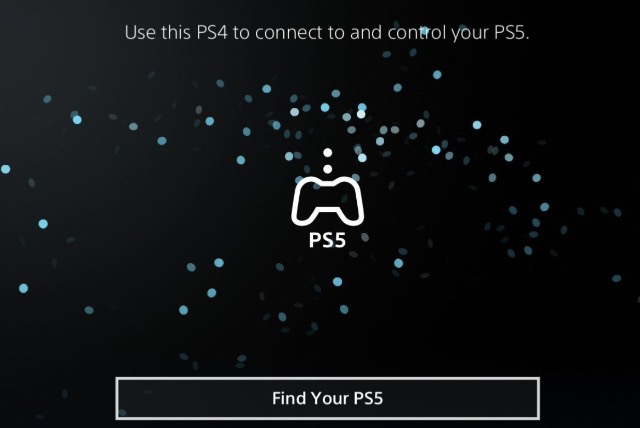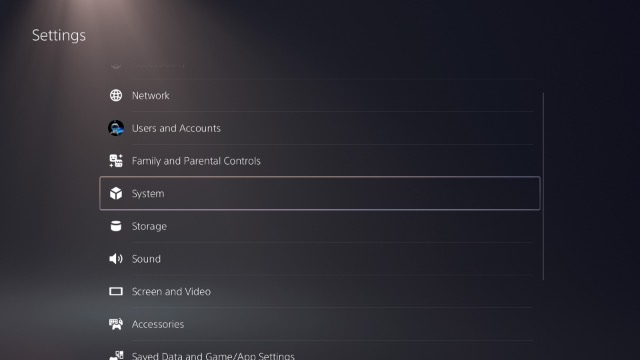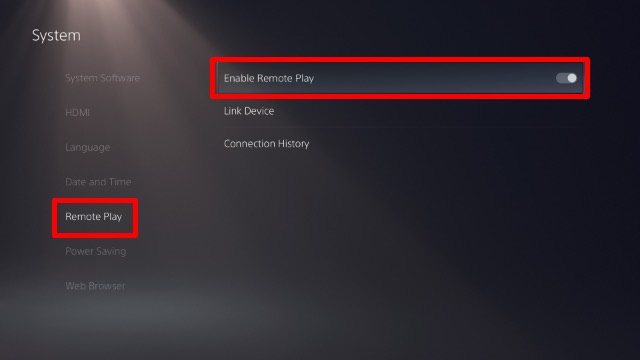How to Use Remote Play to Play PS5 Games on PS4
Remote Play on the PlayStation works really well in my experience. However, before you can dive into a game of Destruction All Stars on your PlayStation 4, you will have to jump through just a couple of hoops. In this article, we will discuss step-by-step what you need to do in order to enable remote play on your PS5 and then connect your PS4 to it.
Enable Remote Play on PS5
The first thing we need to do, is enable remote play on the PS5 itself. Here’s how to do that.
On the PS5, head into Settings -> System.
Here, select ‘Remote Play’ and then ‘Enable Remote Play’.
Use PS5 Remotely in Rest Mode
I would also recommend that while you’re setting things up on your PS5, you should also enable this setting. With this, you can keep your PS5 on rest mode, and still be able to remotely game using the PS4. Here’s how to do that.
On the PS5, head into Settings -> System
Go to ‘Power Saving’ and select ‘Features Available in Rest Mode’
Turn on the toggle next to ‘Enable Turning on PS5 from Network’.
Use PS4 to Remotely Play PS5 Games
On your PlayStation 4, follow these steps. Do note that you need to sign in with the same PS5/PSN account on both the PlayStation 5 and PlayStation 4.
Go to the ‘PS5 Remote Play’ app.
Select ‘Find Your PS5’.
After a couple of seconds (or maybe a minute), you will see your PS5 show up. Simply connect to it by pressing ‘X’. You will log into your PS5’s home screen and you can start using the PlayStation 5 through your PS4.
Disconnect from Remote Play
Once you’re done gaming on the PS5, you can disconnect from the remote session quite easily as well.
Press the PS button on your controller. You will see a remote play exclusive menu with options to go to home, control center etc. Here, select ‘Disconnect’ if you want to end your remote play session.
Disable Remote Play on PS5
While playing games remotely is really cool, and I find it useful when I’m at home but I want to play Destruction All Stars on the PS5 at work, if you don’t want to use this feature any longer, here is how to disable remote access.
On the PS5, head into Settings -> System.
Here, select ‘Remote Play’ and then toggle off the ‘Enable Remote Play’ setting.
Play PS5 Games on PS4 with Remote Play
Even though I have tested this with my PS4 console sitting at home and the PS5 sitting 26kms away at work, it has still worked really well for me. I have played Destruction All Stars with Remote Play, and even random Call of Duty Black Ops Cold War matches before I downloaded it on my PS4. So, are you interested in using PS5 remote play on your console? Let us know in the comments. Also, don’t forget to check out our coverage of other PS5 articles where we have shown how you can preset game settings and change the PS5 controller’s haptics to better enjoy the games.